最近把用了两年的 iPhone X 换成了 Redmi K20 Pro,体验一下 Android 自由香甜的空气

解锁 Bootloader
小米手机出厂都是锁 Bootloader 的,需要到官网下载解锁工具解锁
刷机、ROOT 都需要解锁 Bootloader,这是折腾所有东西的第一步
所以我一拿到手机第一件事就是兴冲冲地连接电脑、下载解锁工具、运行解锁程序:
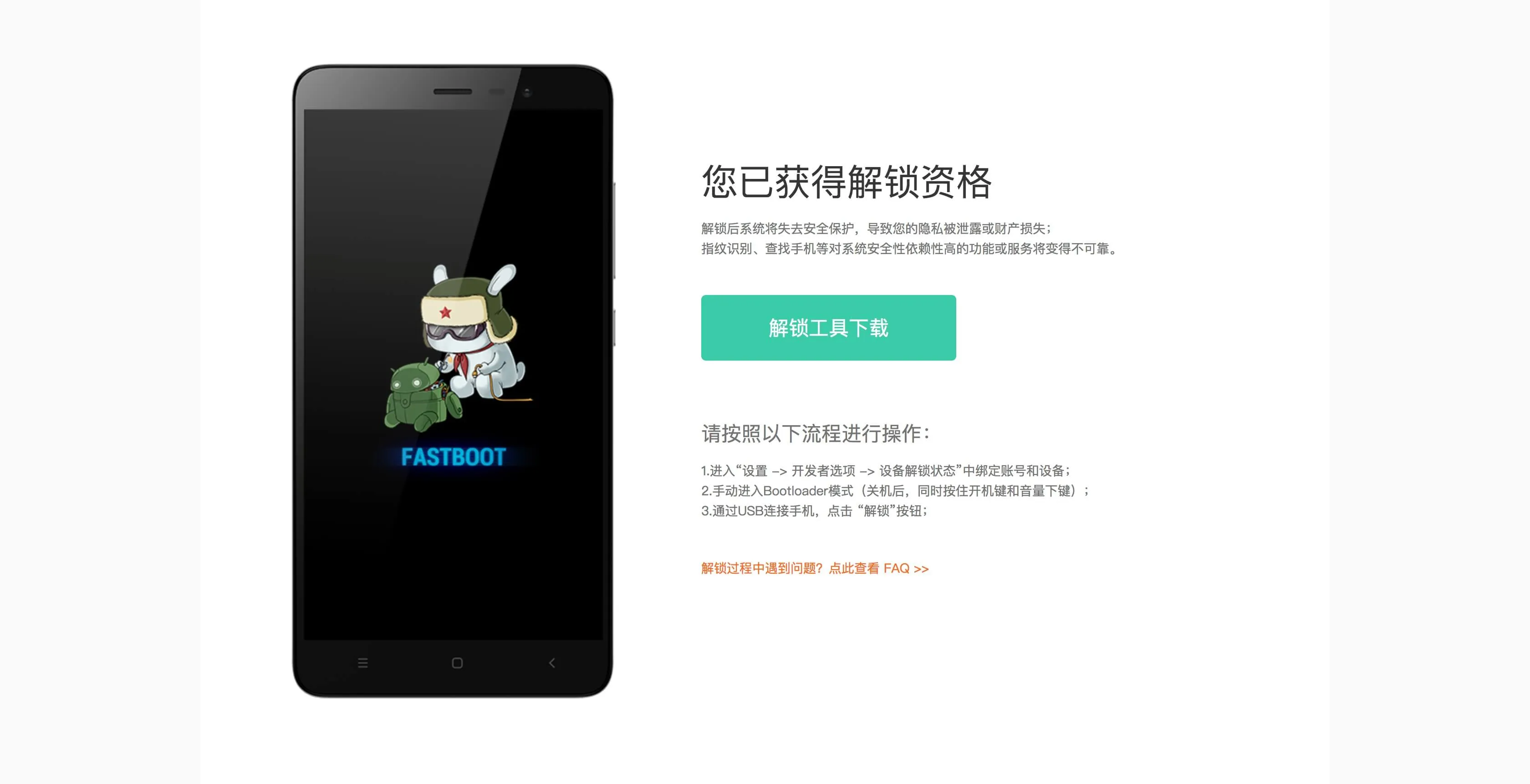
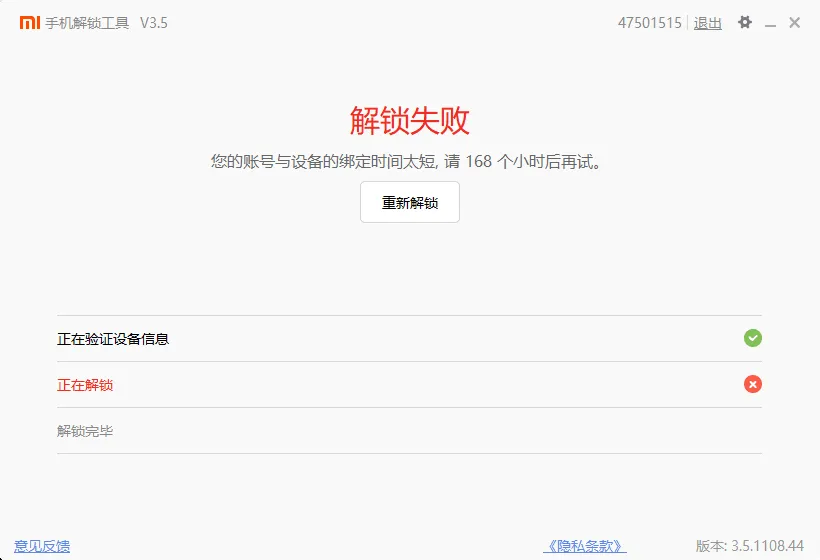
游戏结束
———————————————————————
7 天后:
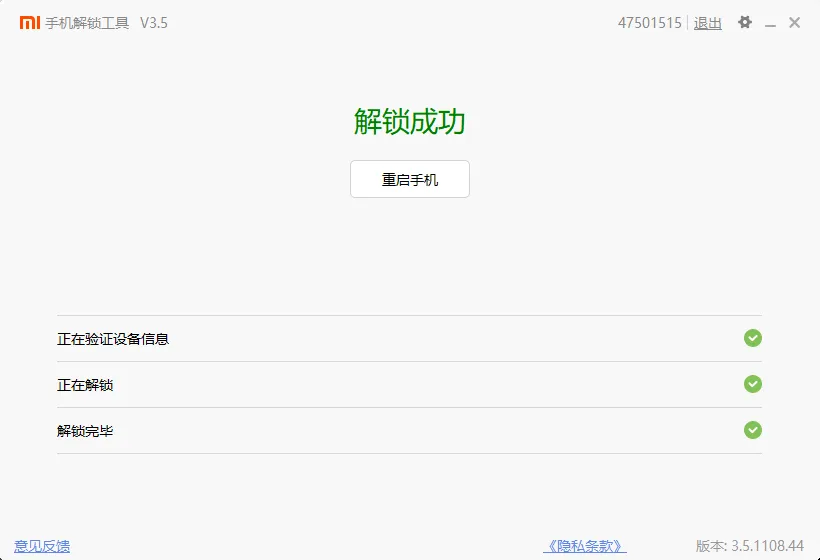
刷入 TWRP
Recovery 是安卓的恢复系统,类似 Windows 的 PE 和 macOS 的恢复功能,可以用来系统升级和重置手机
刷入第三方的 Recovery 可以获得更多的功能,比如 Root 和 刷入第三方 ROM
其中 TWRP 是一个著名的开源 Recovery 映像,在 TWRP 官网搜索 Redmi K20 可以看到 TWRP 官方已经提供了对 Redmi K20 Pro 的支持
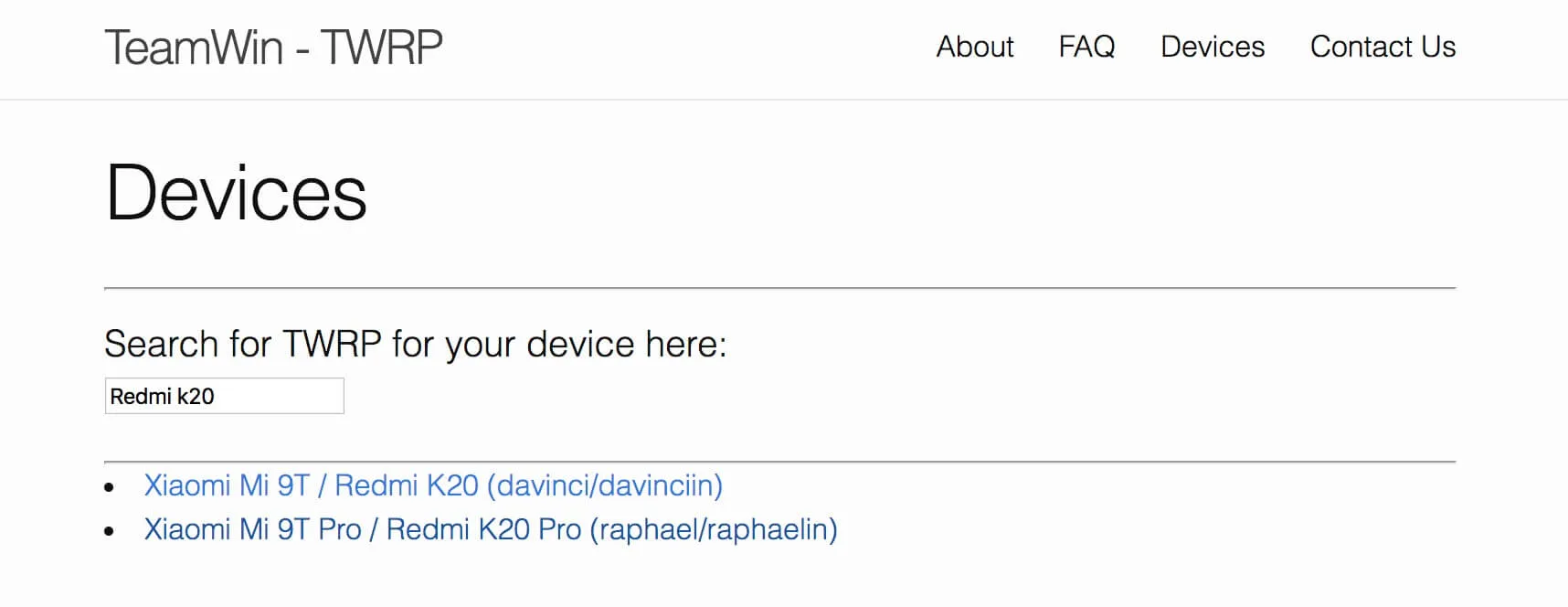
但是因为这篇文章咕咕太久了,我刷 TWRP 的时候官方还没有支持 Redmi K20 Pro,我用的是一位国内开发者 wzsx150 适配的 TWRP 映像
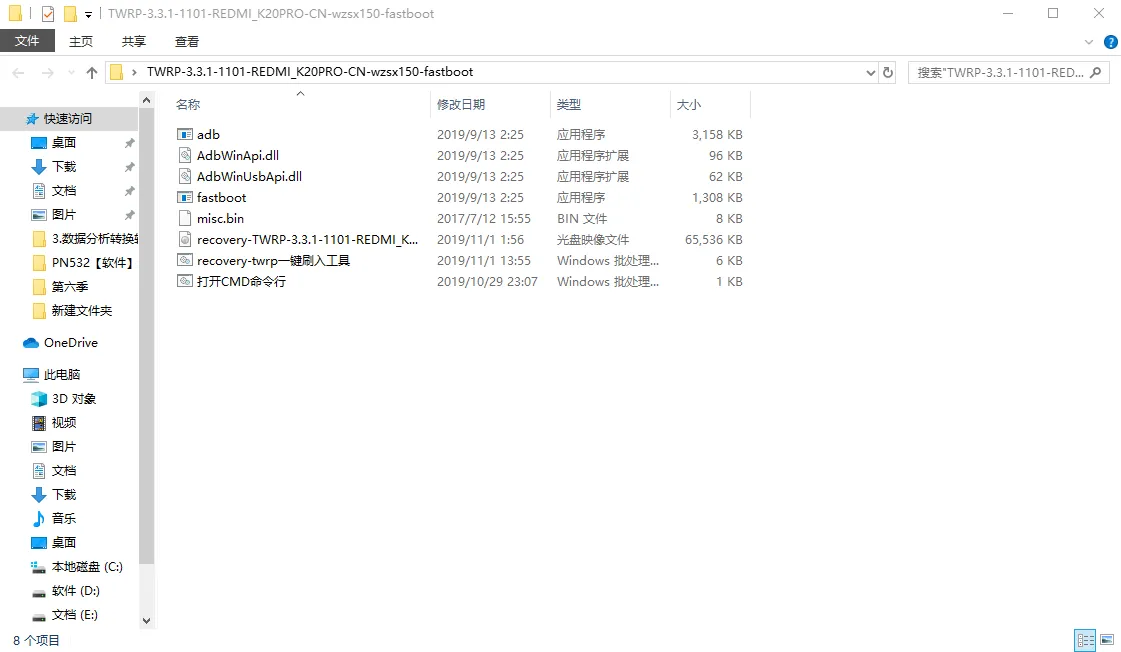
wzsx150 团队提供了非常方便的一键刷入工具,打开 recovery-twrp一键刷入工具
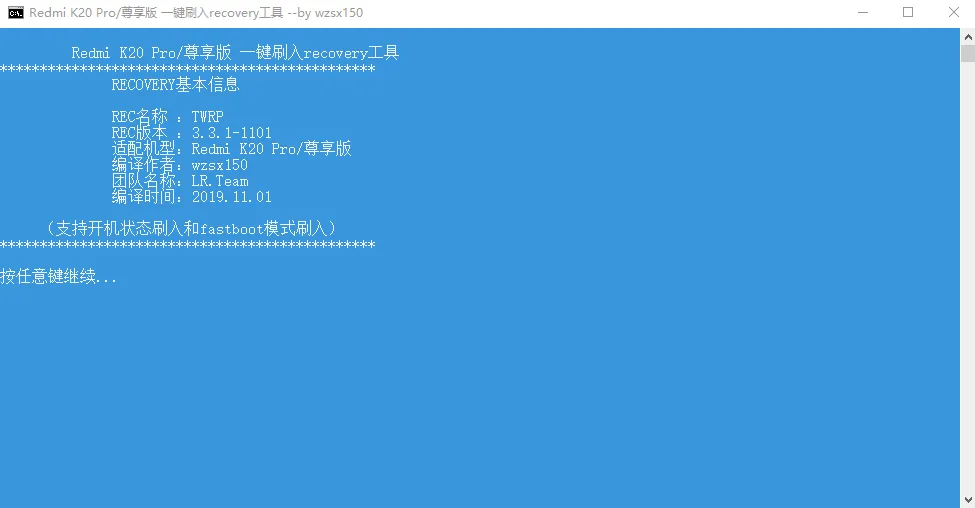
根据提示下一步下一步
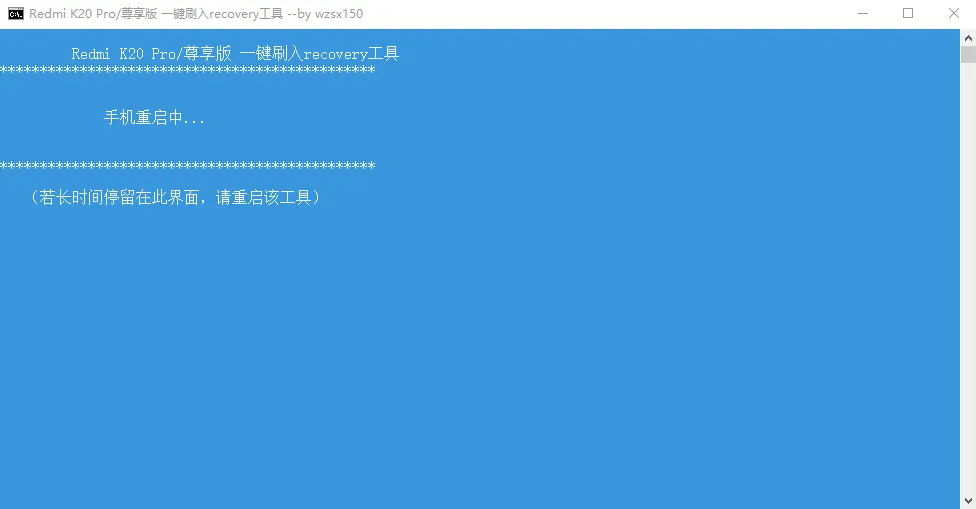
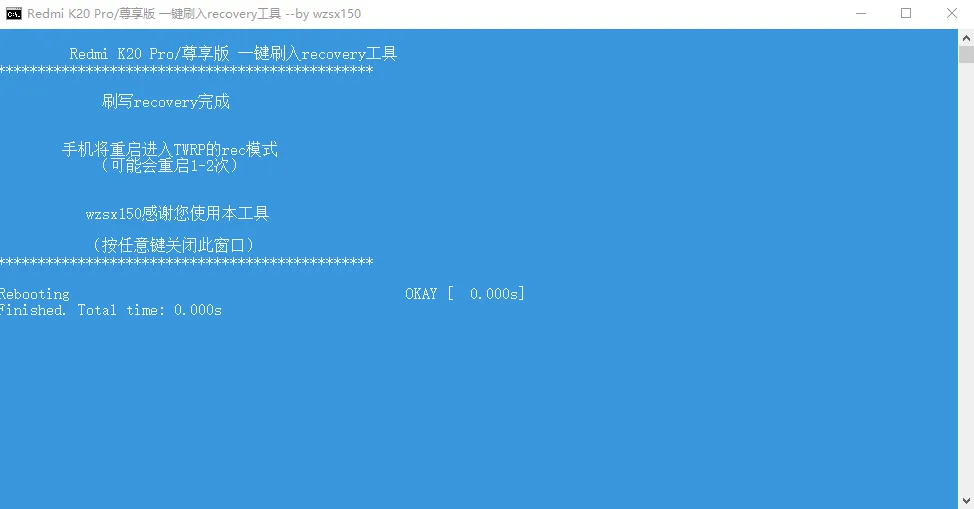
期间手机重启一次,再启动自动进入了 TWRP,证明刷入成功
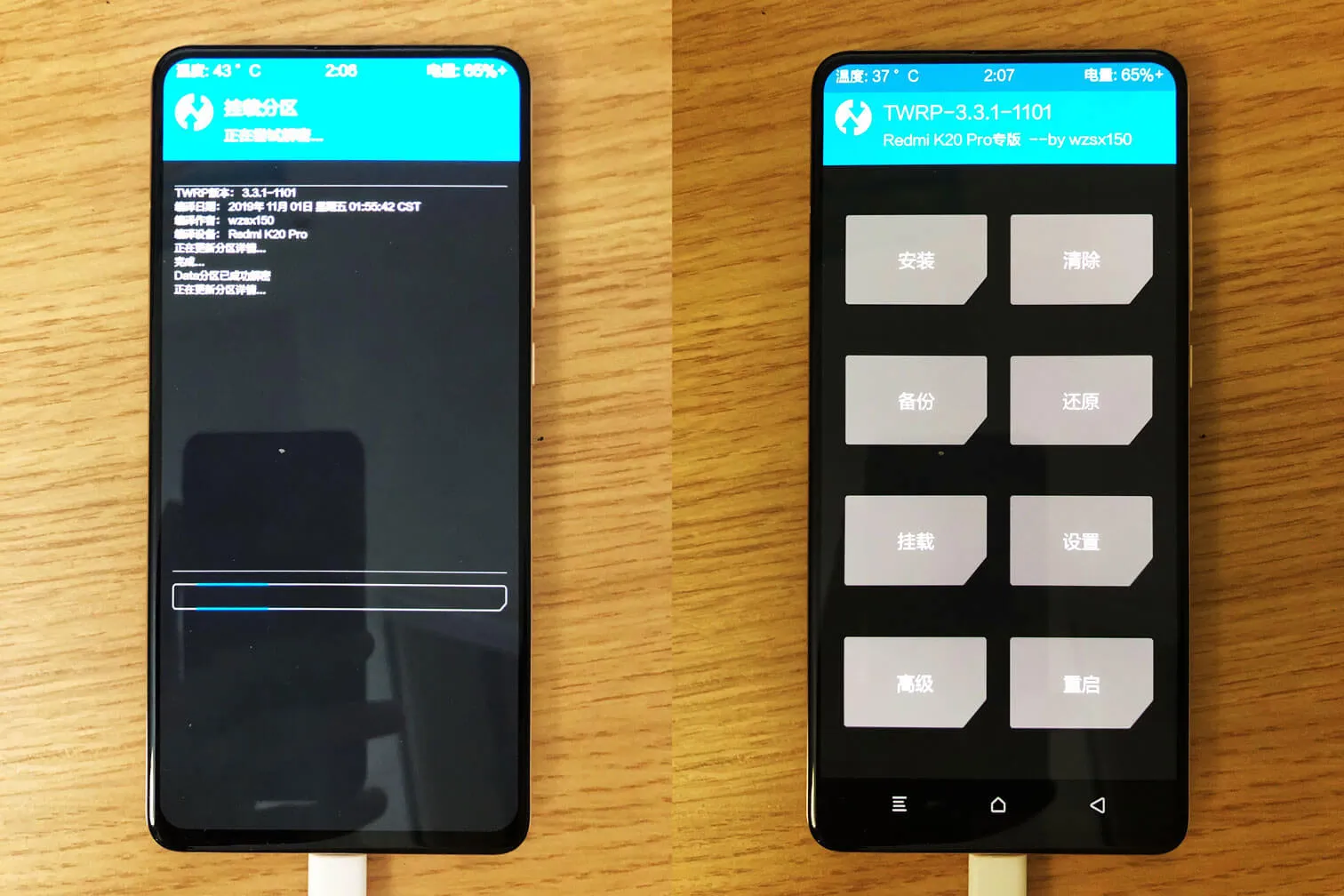
刷入 Magisk
Magisk 是一个兼具稳定性和可玩性的神器:作为一个 Root 方案,它能不破坏系统实现无痛 OTA,作为一个插件扩展平台,它又能提供丰富的自定义模块来满足多样化的定制需求
参考阅读:少数派 - 每个 Android 玩家都不可错过的神器
Magisk 同样也是开源项目,在 GitHub 上下载最新版的 Magisk 安装包导入手机中,然后点击 TWRP 的 安装 按钮,找到 Magisk 安装包,就可以刷入了
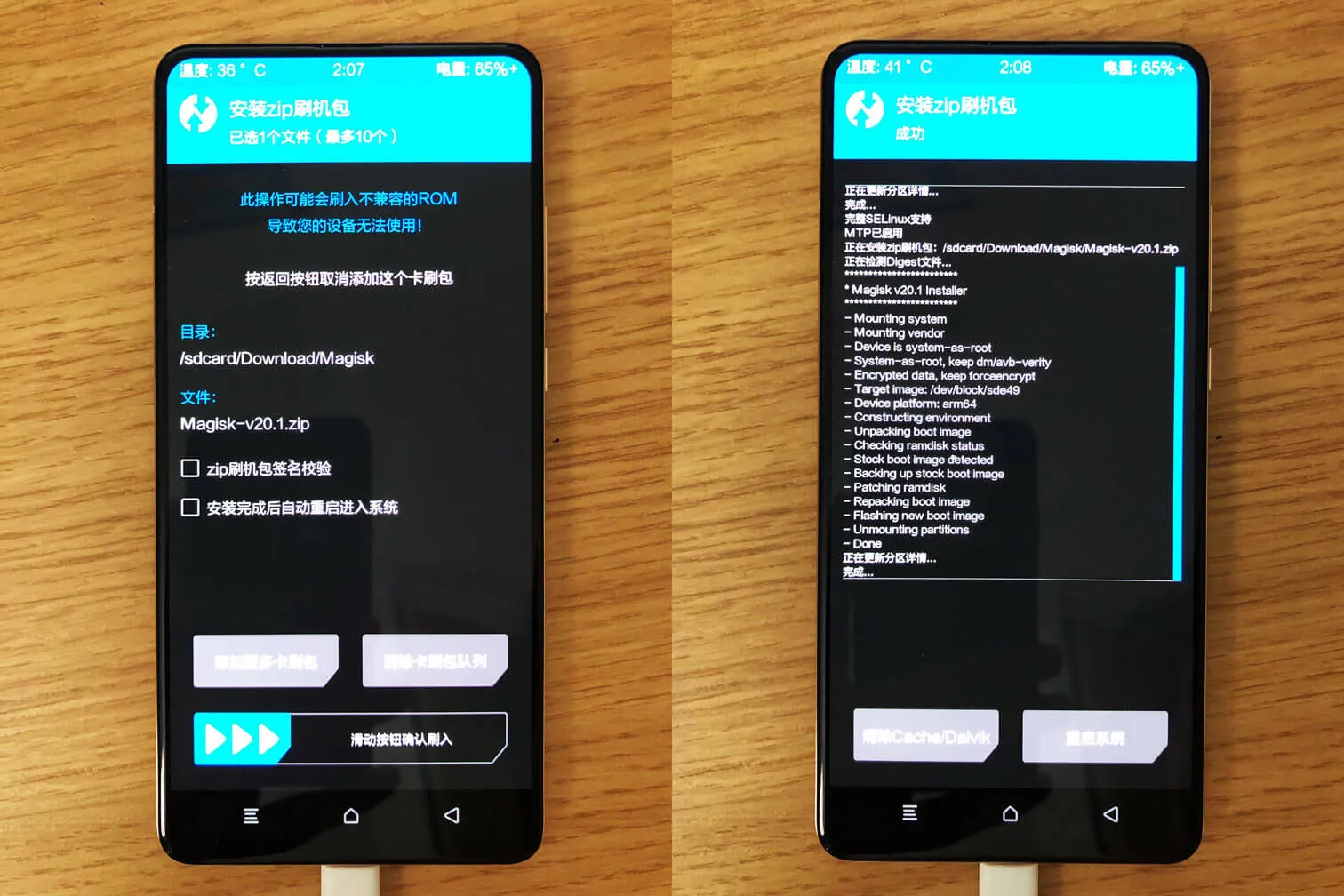
重启系统后,会发现桌面多了一个 Magisk Manager,证明刷入成功
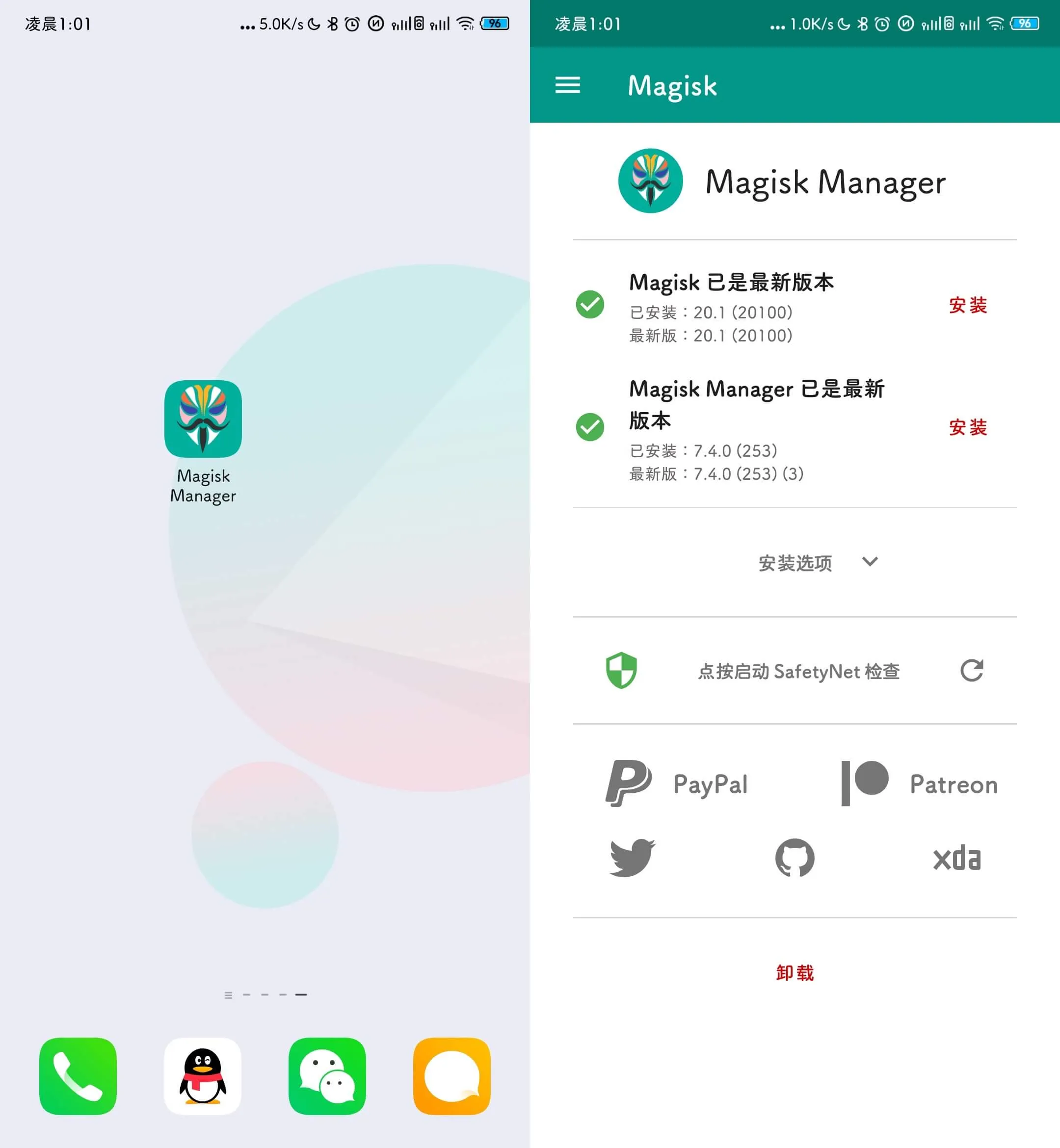
Magisk
前面准备了那么多,终于可以安装 Magisk 模块了,Magisk 模块非常丰富,网上资料也很多,所以这里只介绍一下我使用的几个模块

筑紫A丸:全局替换系统字体,字体名叫筑紫A丸ゴシック,效果就如图所示,很可爱,介绍和下载在这里
Google Lens Enabler:欺骗 Google 相册这个设备是一台 Pixel 设备,来开启 Google 智能镜头的功能,然后还有一个重要的额外效果:让 Google 相册拥有无限空间

Riru - Core:Riru 是一个系列模块,使用 Riru 模块都需要先安装 Riru - Core
Riru - Storage Redirect:存储重定向,几乎所有的 Android 应用都会在我们的手机中储存信息,为此,Android 系统提供了 /data 和 sdcard/Android/data 这两个目录来进行应用数据文件存放,遗憾的是,很多应用开发者并不会遵从这个规范,这让手机内部储存目录显得极为杂乱且文件管理效率低下,使用 Storage Redirect 能很好地解决上述问题,它将散落于各处的应用私有文件夹重新定位到指定的位置,这里有它的官方介绍和文档

Tai Chi:太极模块,见下一节
太极
介绍太极要先从 Xposed 框架开始
很多人都对 Xposed 的大名有所耳闻,它通过对系统框架的偷天换日,可以修改系统与应用的各种数据,籍此实现无数种可能性,同时也大大地提升了 Android 系统的可玩性,而且有比 Magisk 更丰富的模块
但是 Xposed 框架没有像 Android 系统版本一样能够快速的更新,最新版本停留在了 Android 8.0/8.1 beta3 版本,对于 Android 9.0/10.0 用户,只能选择第三方实现,现在常用的有太极和 Edxposed 两种方案
我一开始装的是 Edxposed,但是貌似跟 MIUI 11 有兼容性问题无法使用,所以换了太极
下面是我使用的几个模块:

大圣净化和去你大爷的内置浏览器非常香
Google 相机
Redmi K20 Pro 支持 Camera2 API,所以不需要额外折腾就可以安装 Google 相机
国内开发者阿狗酱有分享专门为 Redmi K20 Pro 调教的谷歌相机

得益于 HDR+ 算法,提升非常明显,Google 真的太强了
MIUI 自带相机 vs Google 相机

iPhone 11 自带相机 vs Google 相机
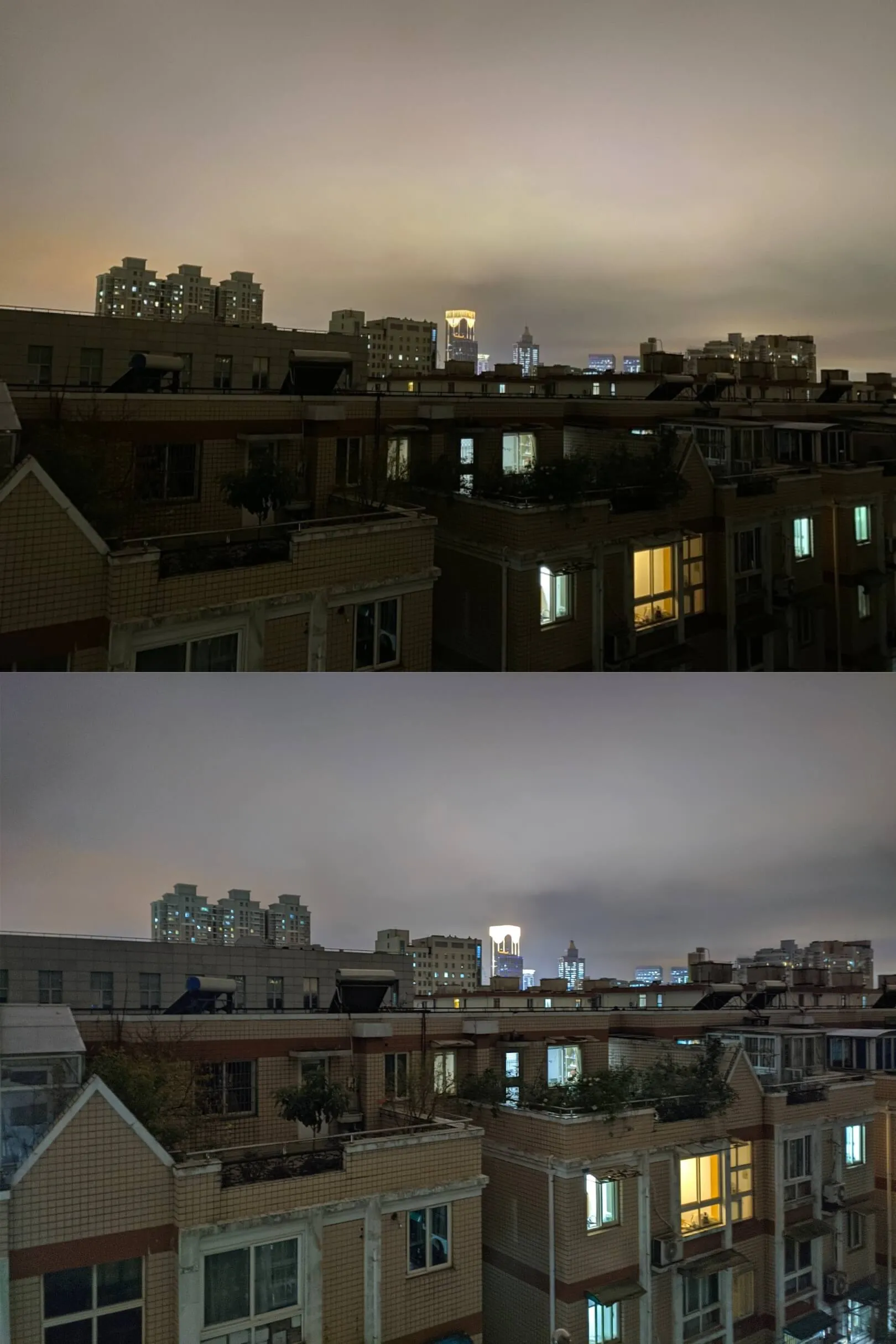
综上所述,Android 上很多黑科技确实很香,但整个系统的精致程度、设计感、人性化和软件生态还是跟 iOS 有非常大的差距,这让我痛苦地适应了一个多星期才开始慢慢可以接受,要不是拼多多拆封不给退我可能第二天就换回 iPhone 了
但一旦接受了这种设定,香