很早就想组一个家庭 NAS 设备,趁着这次双十一,在京东买了一台群晖 DS218play 和一块酷狼 4T 硬盘,已经用了两天了,我的感受是:
爽爆
使用
目前常用的有下面几个功能
Time Machine
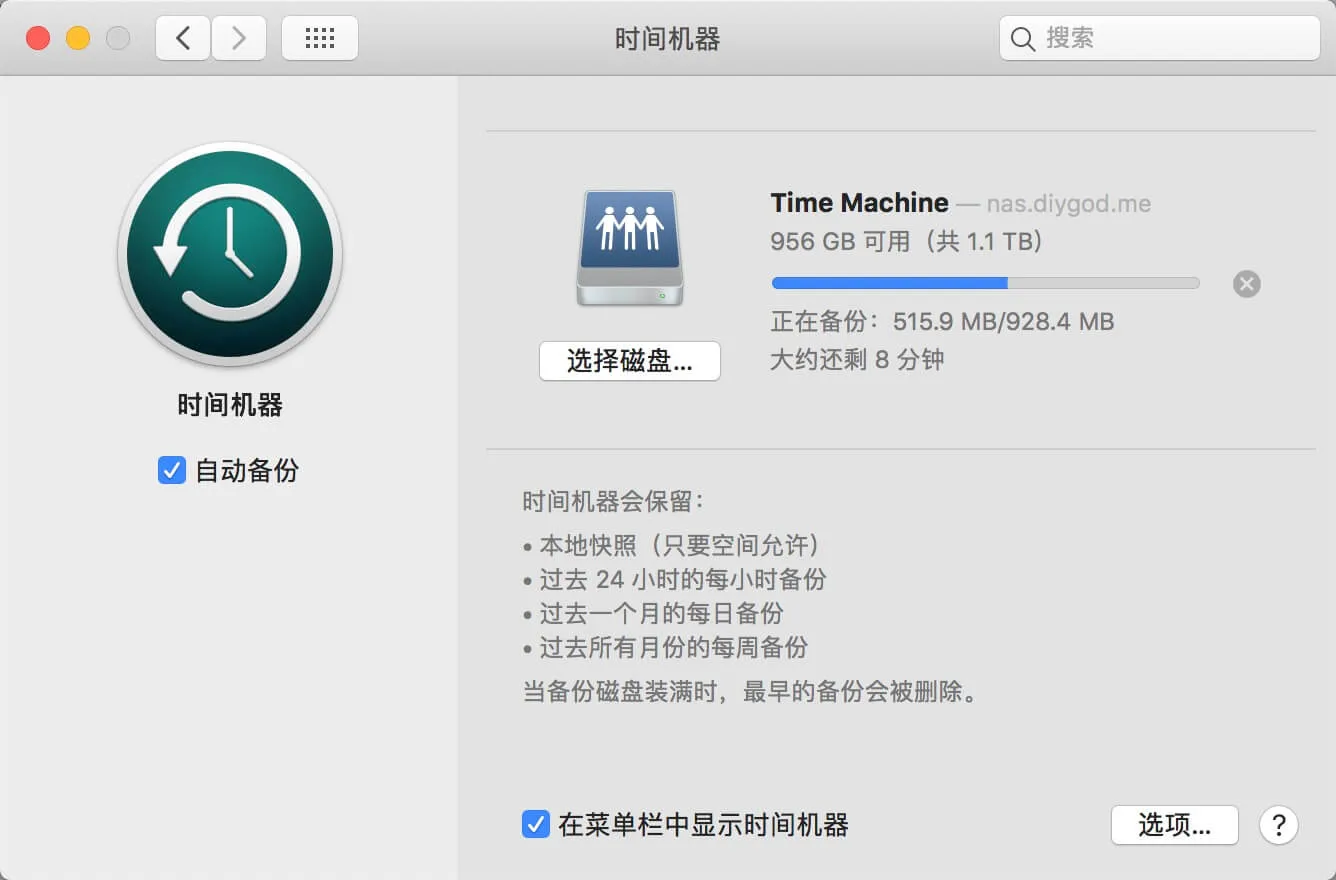
之前用 Time Machine 做备份要一直连着移动硬盘,很麻烦而且容易忘记,经常是 Mac 提醒我已经 10 多天没备份了才想起来插上移动硬盘备份一下,有 NAS 之后可以实现无线和远程备份,在任何地方都可以让 Mac 每小时自动备份到家里的 NAS 里
BT 下载
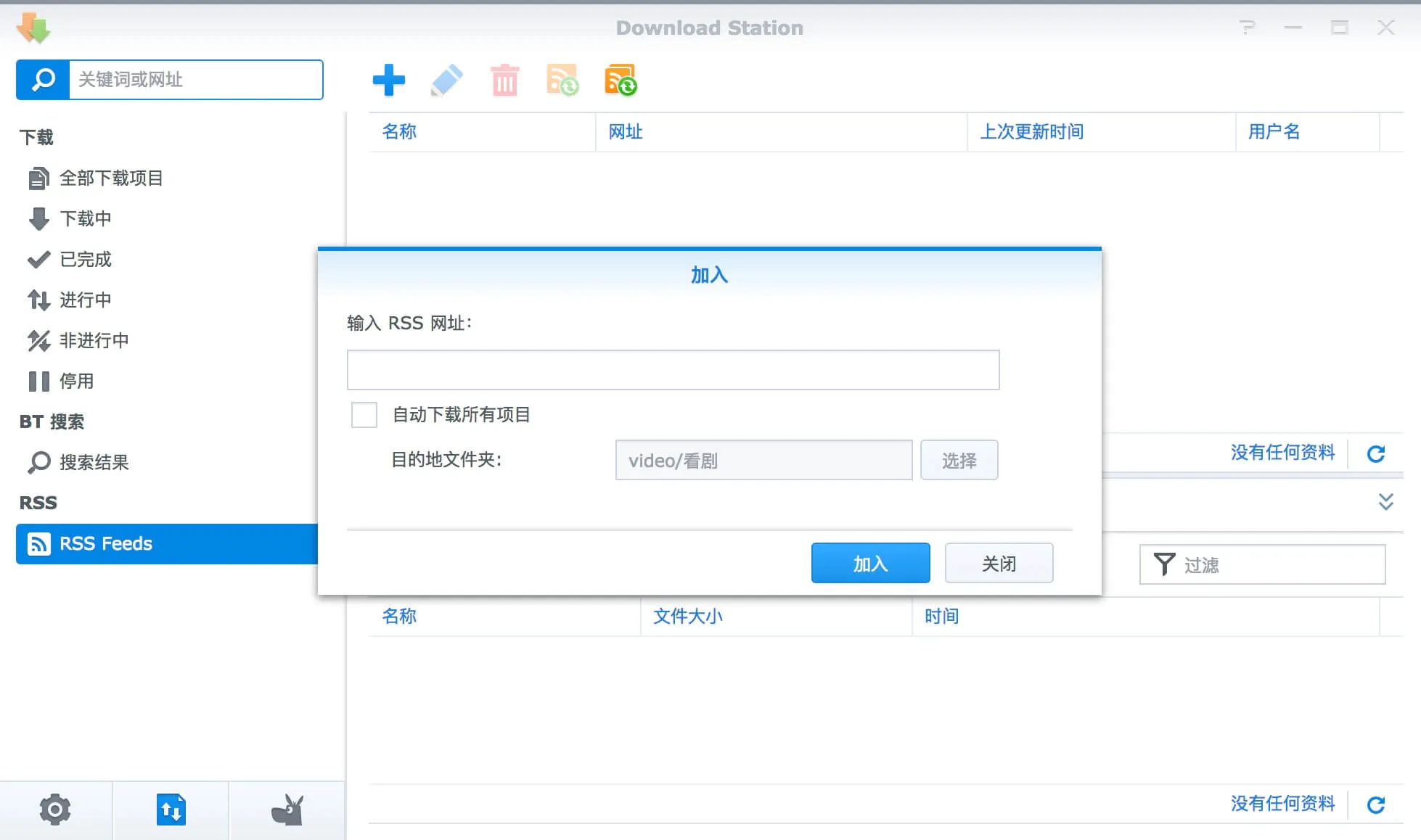
使用 RSS 订阅喜欢的番剧或美剧,有更新可以自动下载,或者在公司摸鱼的时候看到一部喜欢的电影,可以远程登录到家里的群晖,添加 BT 任务,晚上回家就可以直接看了
存储
这是 NAS 最基础的功能了,它最大的好处是可以快速在不同设备间共享
比如我在电脑上把樱岛麻衣的照片存到 NAS 里,打开手机可以随时看
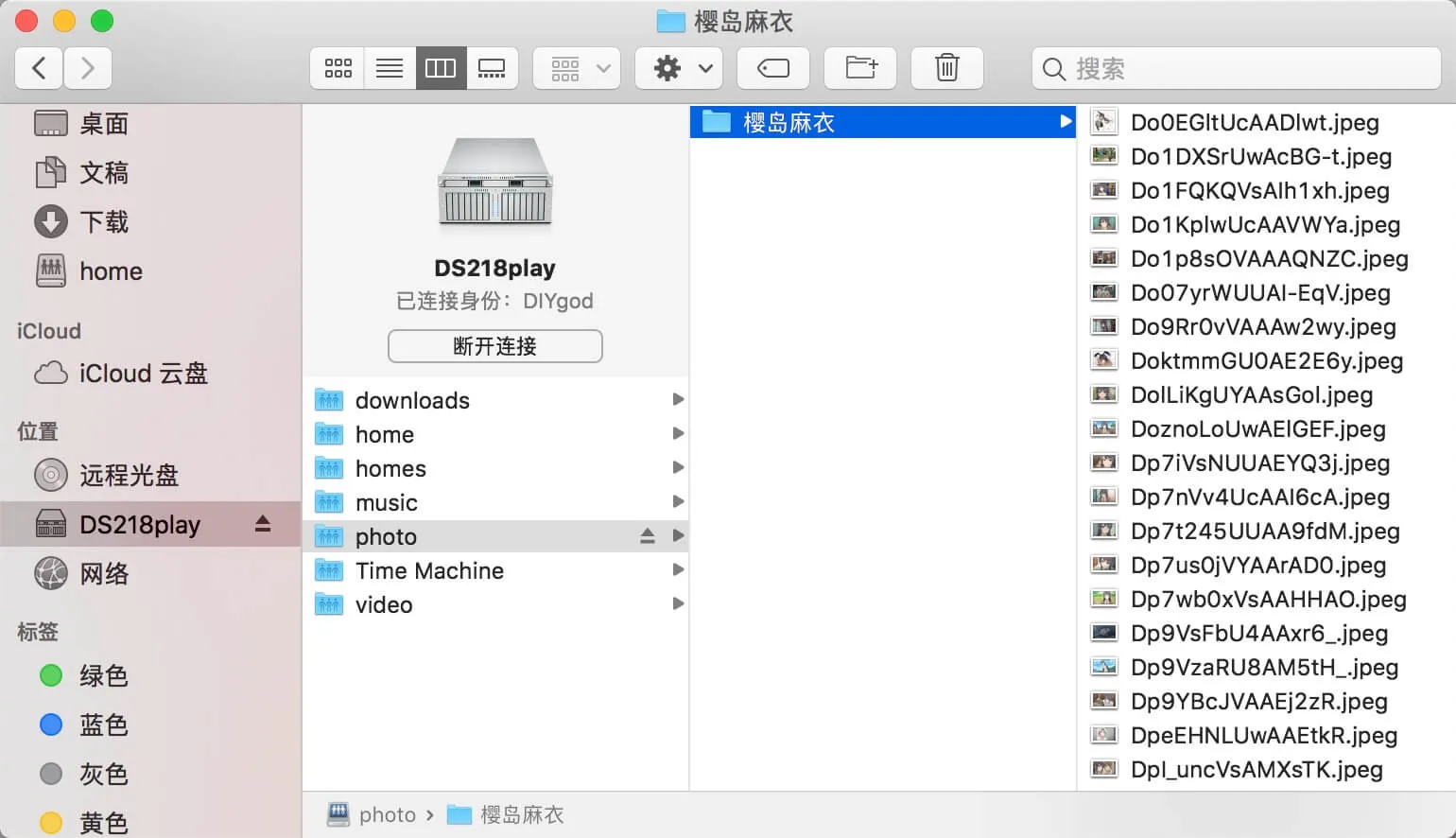
再比如我下载了一部日剧,根据我心情的不同,我有可能想坐在桌子前用电脑看,也有可能想躺在床上用 iPad 看
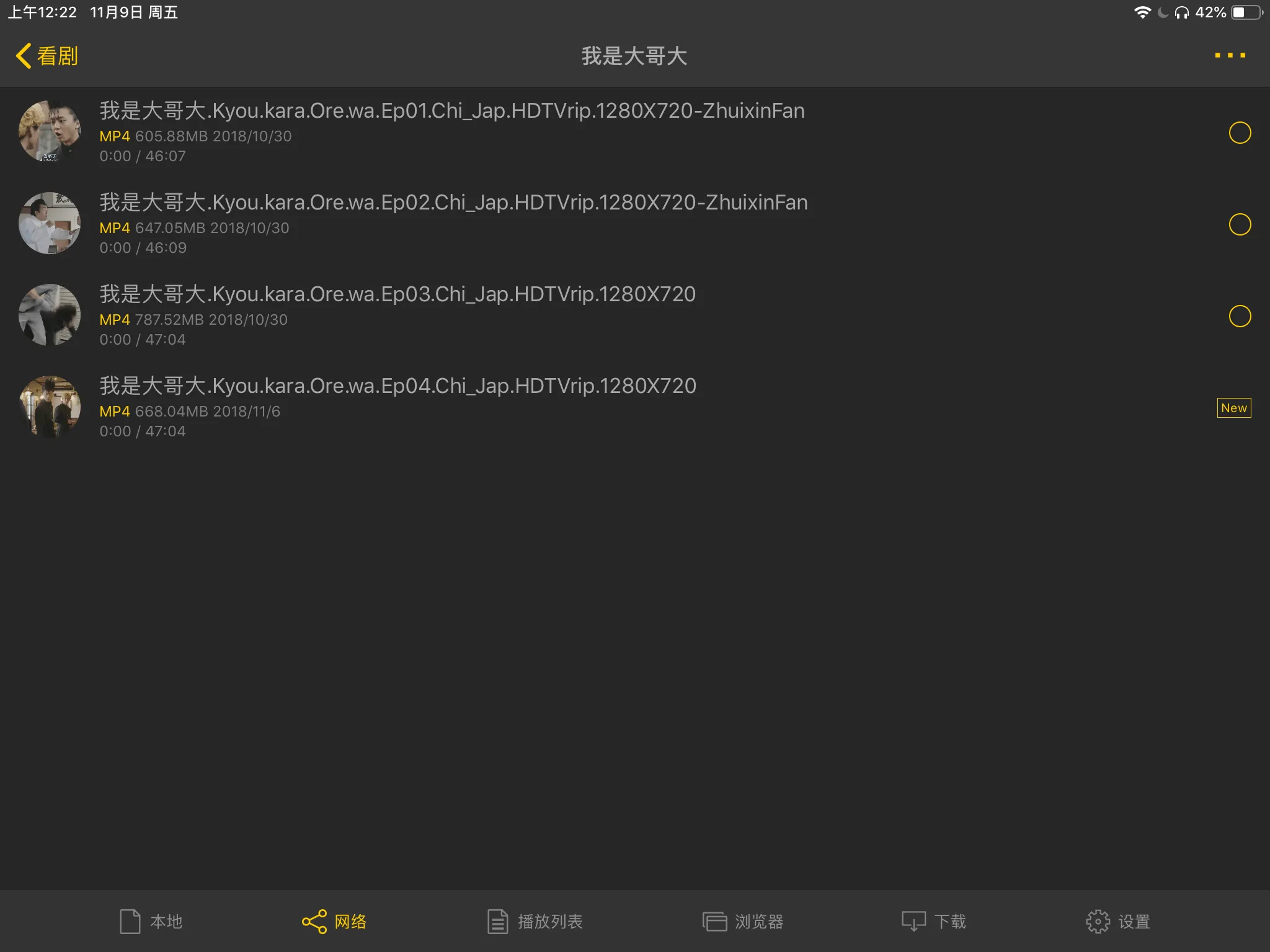
而在有 NAS 之前,我必须把 iPad 用数据线连到电脑上,打开难用的要死的 iTunes,然后把视频拷贝到 iPad 里才能看
部署
群晖有一个叫 QuickConnect 的东西,可以分配一个群晖的域名,可以直接用它在公网远程连接
但我想绑定自己的域名,还是折腾了一下,没想到那么麻烦
端口转发
为了将外网对应到内网的 NAS 上
家里的电信宽带已经有了公网 IP,设置下端口转发就行了,以为很简单,没想到是个大坑
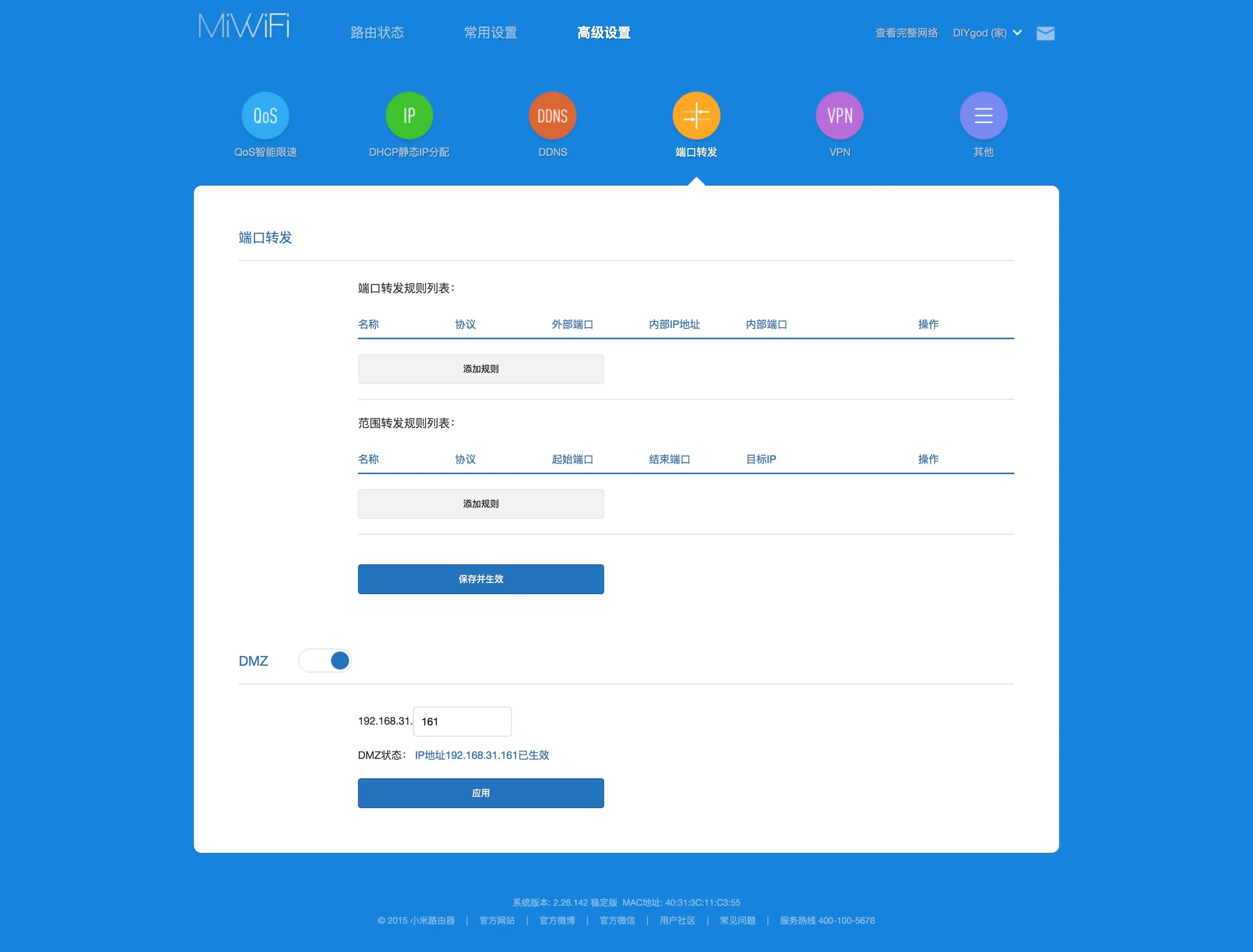
用路由器的 DMZ 功能设置好转发之后,发现没效果,访问公网 IP 返回的是光猫的登录界面,才知道光猫和路由器不是桥接,还需要在光猫上设置转发,尝试了下发现我没有光猫的超级管理员账号,没有权限设置
Google 上查到了几种电信光猫的破解方法,试了都无效,凌晨4点多给电信客服打电话,居然有人接…约了早上电信师傅上门处理
早上电信师傅过来给了超级管理员账号
超级管理员账号进了光猫后台,把光猫和路由器设置成桥接后端口转发正常了
DDNS
为了将动态的公网 IP 映射到我的域名上
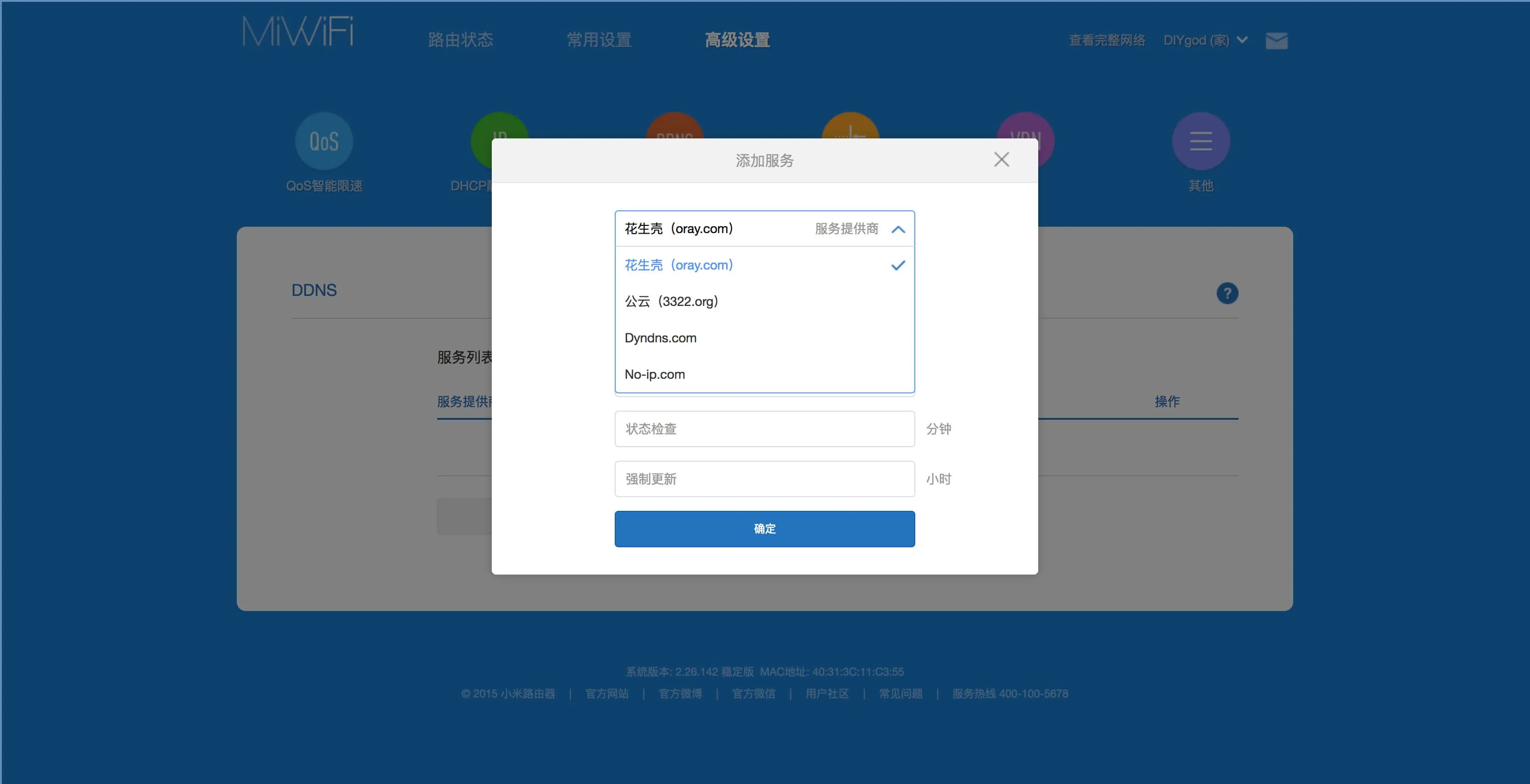
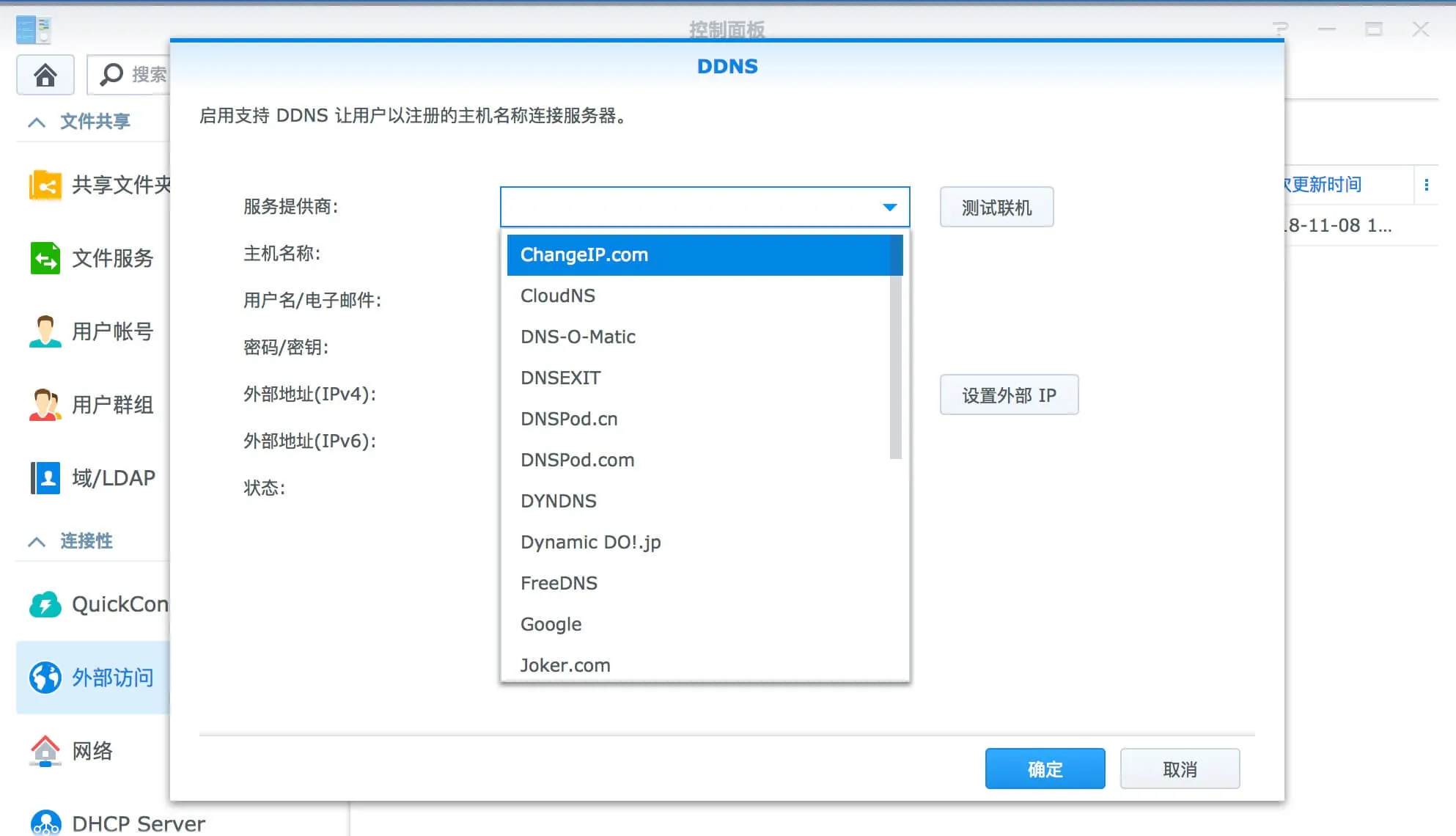
群晖和路由器都带了 DDNS 功能,却发现都不支持 CloudXNS…只能自己动手了
惊喜地发现了这个东西:https://github.com/lixuy/CloudXNS-DDNS-with-BashShell
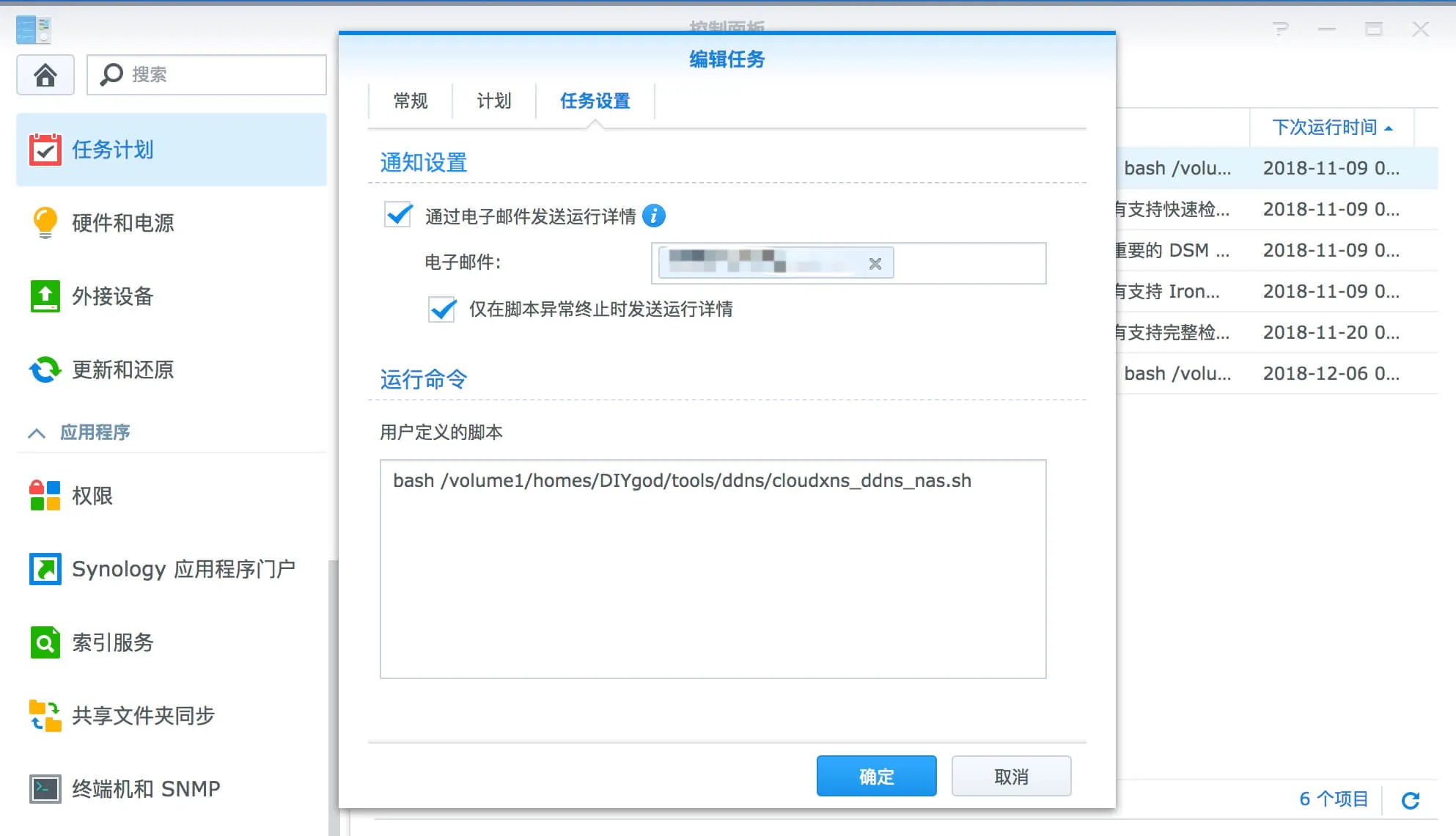
利用群晖的任务计划功能 10 分钟跑一下这个脚本,实现了 CloudXNS 的 DDNS
SSL 证书
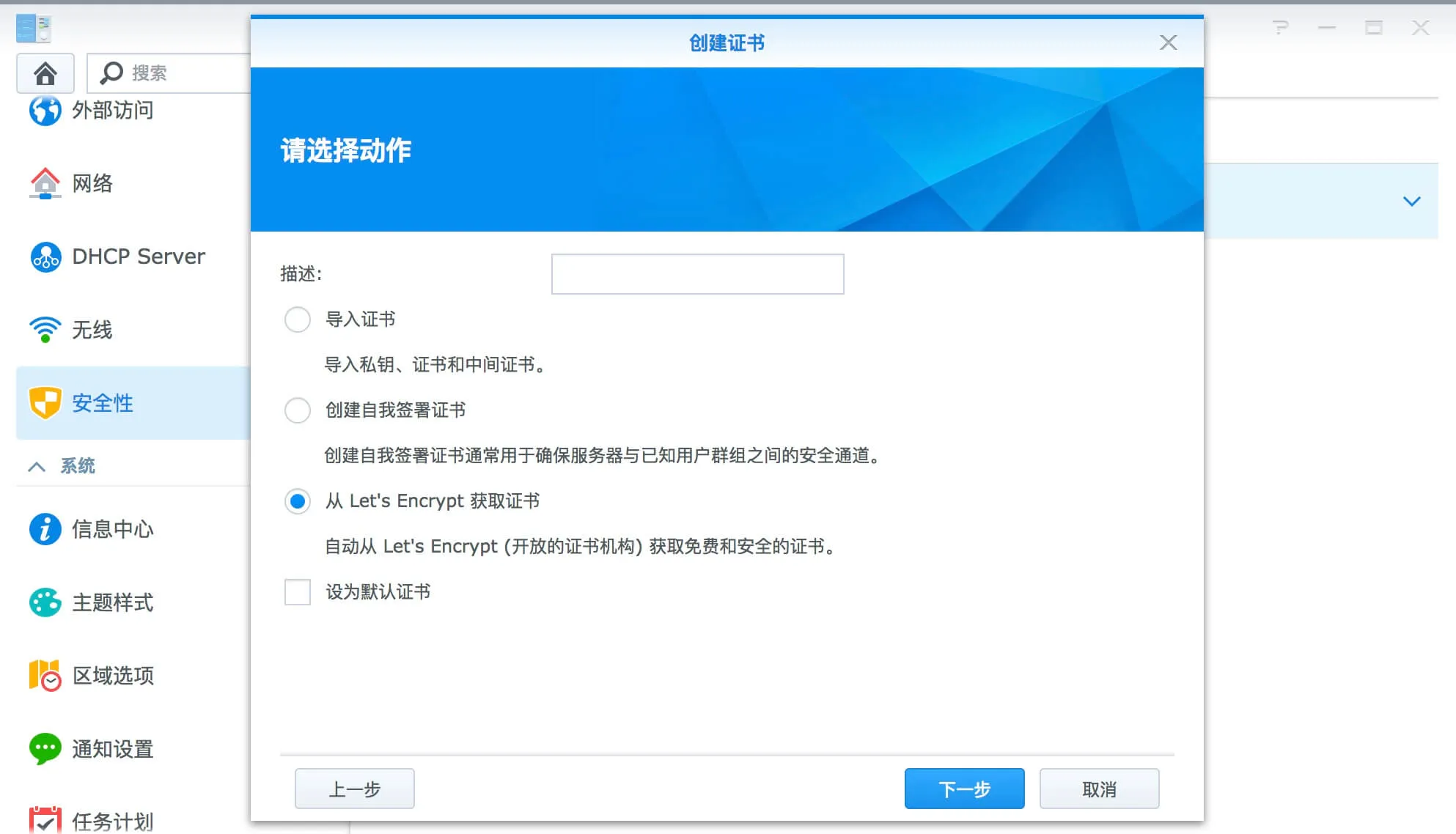
群晖自带了自动从 Let’s Encrypt 获取证书的功能,真香
却发现群晖用的验证方式必须用 80 端口,国内根本不能用,真臭

也找到了解决方案:http://www.up4dev.com/2018/05/29/synology-ssl-wildcard-cert-update/
同样是利用群晖的任务计划功能一个月跑一下这个脚本,解决了 SSL 证书和自动续签
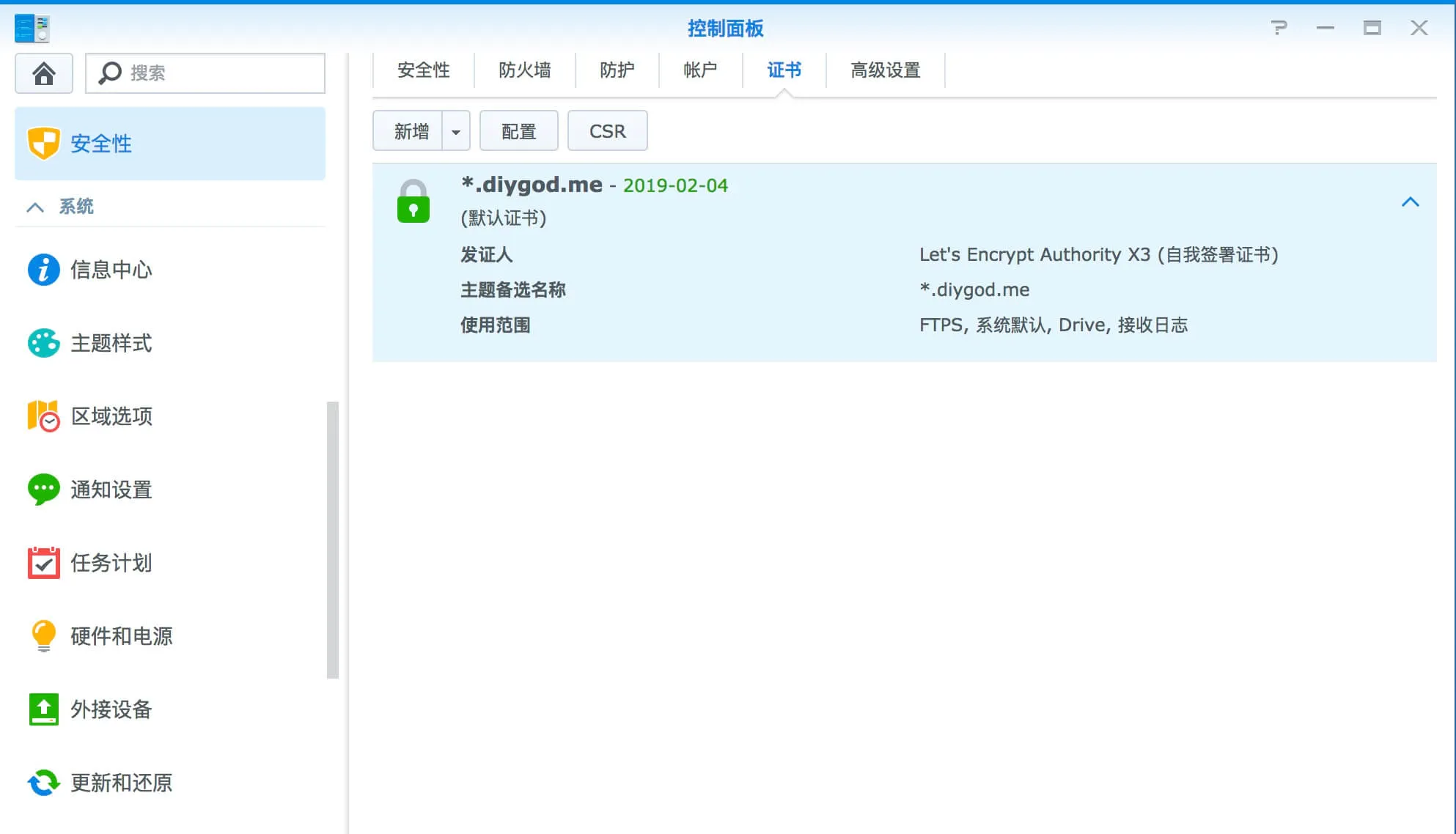
最后实现了通过自己的域名 https://nas.diygod.me:2222 远程访问 NAS,细心的小可爱刚才已经在文章第一张图里看到了这个域名